MBR Pitfalls, or Master Boot Record, is one of two primary partitioning styles used to organize and manage data on storage devices. Originally introduced in 1983, MBR has held strong for decades. But now, in an era of UEFI systems, SSDs, and blazing-fast NVMe drives, the debate of GUID vs MBR rages harder than ever.
So why is MBR still relevant?
Primarily for compatibility. Many older systems or budget devices in emerging markets still rely on BIOS and MBR. Some users purposefully choose MBR for legacy boot support or dual-boot Linux setups.
Here’s the kicker: MBR has some serious limitations. For instance:
- Maximum partition size: 2 TB
- Limited to 4 primary partitions
- Legacy BIOS support only—no UEFI
Still, it’s important to understand how MBR fits into today’s system landscape, especially when using tools like Rufus, or deciding between MBR vs GPT SSD setups.
MBR vs GPT in 2025: Side-by-Side Breakdown
Let’s break it down in plain English:
| Feature | MBR | GPT |
|---|---|---|
| Max Partition Size | 2 TB | Over 9 ZB (zettabytes!) |
| Partition Limit | 4 primary | 128 (in Windows) |
| OS Compatibility | Legacy BIOS, older Windows, Linux | UEFI systems, modern Windows 10/11 |
| Reliability | Single boot record (less reliable) | Redundant boot records (safer) |
| Boot Method | Legacy BIOS | UEFI |
Real-Life Example:
“I tried installing Windows 10 on my old Dell using GPT, and it just wouldn’t boot. Rufus saved my life with the MBR setting,” (Reddit user posted in March 2025)
This kind of story repeats daily. That’s why understanding when to choose MBR vs GPT matters more than ever.
How Does MBR Work Under the Hood?
At the beginning of an MBR-formatted drive lies a small but powerful block of data—the Master Boot Record. It does three main things:
- Stores the bootloader (to kick-start your OS)
- Holds the partition table
- Tells your BIOS where to load the OS from
Sounds simple enough, but that single point of failure is MBR’s Achilles’ heel. If the boot record corrupts, the whole disk often becomes unreadable without third-party recovery tools.
GPT, in contrast, includes multiple copies and a CRC checksum for extra protection.
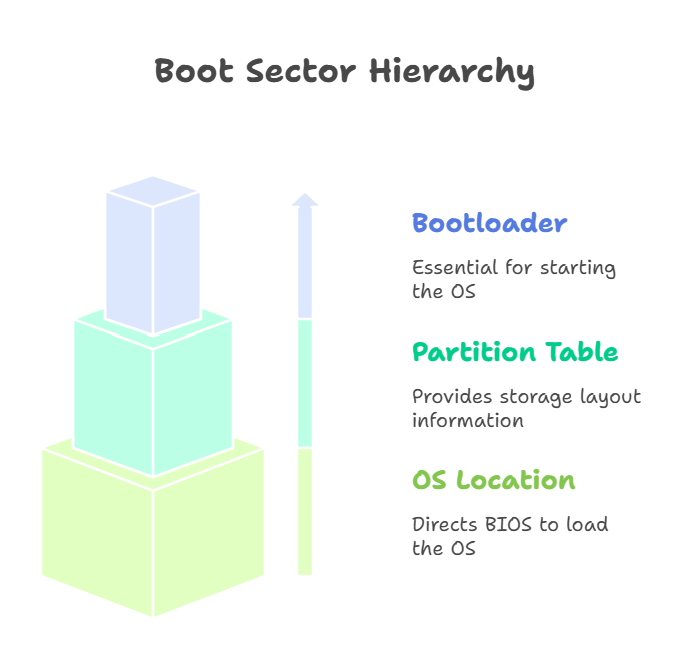
Choosing Between: GUID vs MBR for Your Next Install
Here’s where context matters.
When to Use MBR in 2025:
- Your PC or device uses Legacy BIOS
- You’re installing an OS older than Windows 8
- You’re working with a drive under 2 TB
- You need maximum backward compatibility, especially for Linux dual-boot
When to Go GPT:
- Systems with UEFI firmware
- Drives larger than 2 TB
- You want faster boot times, safer structure
- Installing new Windows 11 or Windows 10 22H2+
- You plan to partition your drive more than 4 times
Wondering what to choose when using a USB tool? Let’s dig into that.
Rufus for Windows: GPT or MBR for USB Installs?
If you’re using Rufus to create a bootable USB, the choice between MBR and GPT depends on your target system’s firmware.
When selecting the partition scheme in Rufus:
| Target System Firmware | Select This in Rufus |
|---|---|
| UEFI | GPT |
| Legacy BIOS | MBR |
| UEFI + BIOS compatible | GPT (Recommended) |
The tool even labels the options nowadays:
“(GPT – for UEFI)”
“(MBR – for BIOS/UEFI-CSM)”
So if you’re stuck on “which do I pick in Rufus for a Windows 10 install?”, just remember:
Windows 10 + UEFI = GPT. Older BIOS = MBR.
MBR vs GPT SSD: Which Format Makes Sense for Speed?
By now, SSDs are standard in almost every modern setup. But if you’re migrating an old HDD setup or cloning partitions, you may wonder if you can just stick with MBR.
Here’s the truth:
- GPT is designed for SSDs. Faster boot times, better optimization, and more stable on modern file systems.
- MBR doesn’t support features like Secure Boot and is partly responsible for slower legacy boot.
Pro Tip: If you’re setting up a clean Windows 11 install with an SSD, especially NVMe, just go with GPT. Period.
Installing New Windows 11: MBR vs GPT for 2025
In 2023, Microsoft made it official: MBR is deprecated for new Windows 11 installs.
By 2025, this practice is fully enforced. If you try to install Windows 11 on an MBR drive:
- Setup might refuse to continue
- You’ll get errors like:”The selected disk has an MBR partition table. On EFI systems, Windows can only be installed to GPT disks.”
Exactly the kind of thing you want to avoid after waiting for ISO downloads.
That said, workarounds exist—but they’re messy, involving reformatting or switching BIOS modes.
Rule of thumb:
For Windows 11 in 2025 on modern hardware → GPT is mandatory.
MBR: Pros, Cons, and the Future
Let’s summarize what MBR still offers, and where it’s falling behind:
Pros of MBR:
- Extremely compatible (used by millions of legacy systems)
- Easy to understand and manage
- Works well with basic setups
Cons of MBR:
- Capped at 2TB
- No built-in redundancy or recovery
- Poor support for modern security like TPM + Secure Boot
- End-of-life path with OS giants
So—is it outdated?
Not yet. But definitely fading. GPT is gobbling up the remaining market, and as we edge toward 2030, it’s clear that MBR will likely be fully deprecated just like BIOS.
FAQs
Q: Can I install Windows 10 in MBR in 2025?
Yes—but only in Legacy BIOS mode. Most users choose GPT for Windows 10 now due to UEFI benefits and hardware compatibility.
Q: What is the difference between GUID and MBR?
GUID Partition Table (GPT) supports larger drives, more partitions, and works with UEFI. MBR is older, supports 2 TB max, and works with BIOS.
Q: How to pick MBR vs GPT in Rufus for Windows boot USB?
Simple: BIOS = MBR. UEFI = GPT. If unsure, choose GPT—modern systems support it.
Q: Is MBR better for Linux or dual-boot systems?
If your Linux distro or Grub setup requires BIOS legacy boot, MBR fits. But GPT + UEFI works for most recent Linux kernels.
Final Thoughts
MBR isn’t going anywhere overnight, especially with the billions of older machines still alive. But if you’re setting up a new system, planning a multiboot with Windows 11 or working with SSDs larger than 2 TB—just go GPT.
CLICK HERE FOR MORE BLOG POSTS
“In a world of instant takes and AI-generated noise, John Authers writes like a human. His words carry weight—not just from knowledge, but from care. Readers don’t come to him for headlines; they come for meaning. He doesn’t just explain what happened—he helps you understand why it matters. That’s what sets him apart.”

