Android usb notification is a message that appears on your phone or tablet whenever you connect it to another device usually a computer, charger, or accessory using a USB cable. This notification isn’t just a random pop-up; it’s your device’s way of telling you what’s happening and giving you control over the connection.
You might see messages like:
- “Charging this device via USB”
- “USB connector connected”
- “USB connector disconnected”
- “File transfer via USB”
- “USB tethering active”
Each notification means something different, and understanding them can help you avoid frustration and make the most of your device.
Why Does the Android USB Notification Appear?
Ever wondered why your phone insists on showing a USB notification every time you plug it in? It’s not just for show. The notification serves several important purposes:
- Security: It prevents unauthorized access to your data by requiring you to approve file transfers.
- Functionality: It lets you choose what you want to do—charge, transfer files, use your phone as a modem, or connect to accessories.
- Troubleshooting: It alerts you if something’s wrong, like a faulty cable or unsupported device.
In short, the android usb notification is your device’s way of keeping you informed and in control.
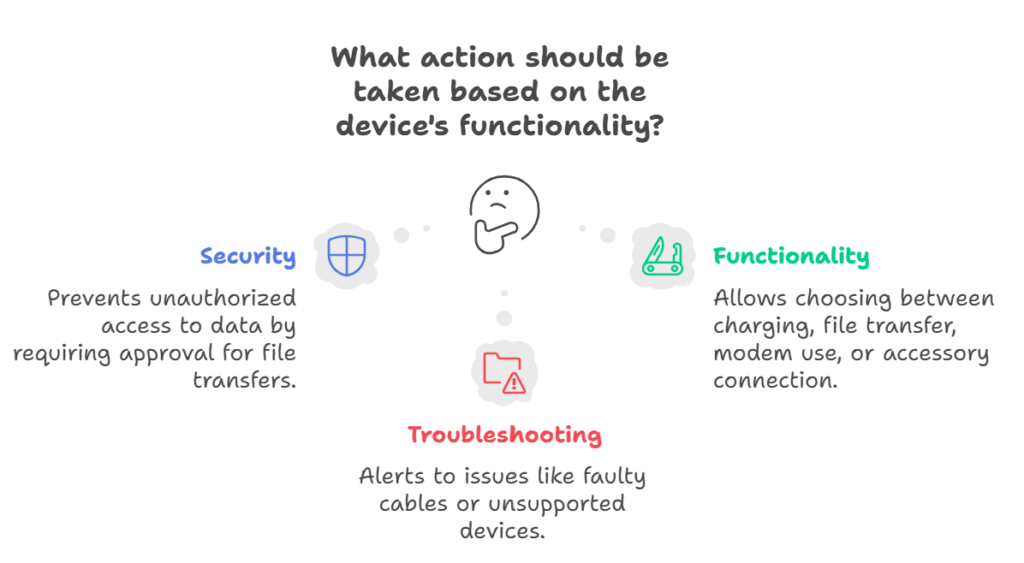
Understanding Android USB Settings in 2025
Android’s USB settings have evolved over the years. In 2025, you have more options and smarter controls than ever before. Here’s what you’ll typically see when you tap the USB notification:
Common USB Modes
- Charging Only: Your device charges, but no data is transferred.
- File Transfer / Android Auto: Lets you move files between your phone and computer, or use Android Auto in your car.
- USB Tethering: Shares your phone’s internet connection with your computer.
- MIDI: Connects your phone to musical instruments or audio equipment.
- PTP (Picture Transfer Protocol): Transfers photos only, useful for cameras.
How to Access Android USB Settings
- Plug in your device via USB.
- Swipe down to view notifications.
- Tap the USB notification to see available options.
- Select your preferred mode.
Pro tip: Some devices let you set a default USB mode in the developer options, so you don’t have to choose every time.
Charging This Device via USB: What Does It Mean?
If you see the notification charging this device via USB, your phone is simply drawing power from the connected device—usually a computer or wall charger. This is the default mode for most Android phones in 2025, and it’s designed for safety.
Why Charging Only?
- Security: Prevents unauthorized data access.
- Battery Health: Some devices optimize charging speed and battery longevity in this mode.
- Convenience: You don’t have to worry about accidental file transfers.
How to Switch to File Transfer
If you want to move files, just tap the notification and select “File Transfer” or “Media Transfer Protocol (MTP).” Your computer should recognize your device, and you’ll be able to browse its storage.
USB Connector Connected: What Happens Next?
When you see usb connector connected, your device has detected a physical connection via USB. This could mean you’ve plugged in a charger, connected to a computer, or attached an accessory like a USB drive or game controller.
What Can You Do?
- Charge your device
- Transfer files
- Use USB accessories (keyboards, mice, storage, etc.)
- Enable USB tethering to share your internet
The notification is your gateway to all these features. If you don’t see it, try a different cable or port.
USB Connector Disconnected: Causes and Fixes
Seeing usb connector disconnected can be annoying, especially if you’re in the middle of a file transfer. Here’s what it means and how to fix it.
Common Causes
- Loose or faulty cable
- Dirty or damaged USB port
- Software glitches
- Accessory not supported
How to Fix
- Check the cable: Try a different one if possible.
- Inspect the port: Clean it gently with compressed air.
- Restart your device: Sometimes a simple reboot solves the problem.
- Update your software: Make sure your phone and computer are running the latest updates.
If the problem persists, your device may need professional repair.
How to Change Android USB Settings
Changing your android usb settings is easy, but the exact steps can vary by device and Android version. Here’s a universal method for 2025:
- Connect your device via USB.
- Swipe down to open the notification shade.
- Tap the USB notification.
- Choose your desired mode: Charging, File Transfer, USB Tethering, MIDI, or PTP.
Advanced tip:
If you’re a developer or power user, enable Developer Options and set the default USB configuration for even more control.
Real-Life Example: When USB Notifications Save the Day
Let’s bring this to life with a real-world scenario.
Imagine you’re on vacation and your phone is almost out of storage. You want to back up your photos to your laptop, but when you plug in your phone, nothing happens. No notification, no file transfer—just charging.
You remember reading about android usb settings and decide to check the notification shade. There it is: “Charging this device via USB.” You tap it, switch to “File Transfer,” and suddenly your laptop recognizes your phone. You move your photos, free up space, and capture the rest of your trip without worry.
“I thought my phone was broken, but it was just the USB setting. One tap and everything worked!”
Risks, Features, and Usability in 2025
Risks
- Data Security: Always use trusted computers and accessories. Public USB ports can be risky.
- Data Loss: Unplugging during file transfers can corrupt files.
- Malware: Avoid connecting to unknown devices that might try to install malicious software.
Features
- Smart Notifications: Android 15+ can suggest the best USB mode based on your activity.
- Fast Charging: Many devices support USB Power Delivery for rapid charging.
- Accessory Support: Connect everything from flash drives to game controllers.
Usability
- Intuitive Menus: USB settings are easier to find and use than ever.
- Voice Commands: Some devices let you change USB modes with your voice.
- Accessibility: Enhanced support for users with disabilities.
Pros and Cons of Android USB Notifications
Pros
- Keeps you informed and in control
- Prevents unauthorized data access
- Easy to switch between modes
- Helps troubleshoot connection issues
Cons
- Can be repetitive or annoying
- May confuse new users
- Occasional software bugs
FAQs
Q. Why does my Android phone keep showing USB connected/disconnected notifications?
A. This usually means your cable or port is loose, dirty, or faulty. Try a different cable, clean the port, or restart your device. Persistent issues may require professional repair.
Q. How do I change my Android USB settings?
A. Connect your device, swipe down to view notifications, tap the USB notification, and select your preferred mode (charging, file transfer, etc.). For more options, enable Developer Options.
Q. What does “charging this device via USB” mean?
A. It means your phone is drawing power from the connected device, but not transferring data. Tap the notification to switch to file transfer or another mode if needed.
Q. Why won’t my computer recognize my Android phone via USB?
A. Check your cable, port, and USB settings. Make sure you’ve selected “File Transfer” or “MTP” mode. Update your drivers and restart both devices if necessary.
Final Thoughts
Understanding the android usb notification is the key to unlocking your device’s full potential. Whether you’re charging, transferring files, or connecting accessories, knowing how to manage your android usb settings can save you time and frustration.
CLICK HERE FOR MORE BLOG POSTS
“In a world of instant takes and AI-generated noise, John Authers writes like a human. His words carry weight—not just from knowledge, but from care. Readers don’t come to him for headlines; they come for meaning. He doesn’t just explain what happened—he helps you understand why it matters. That’s what sets him apart.”

