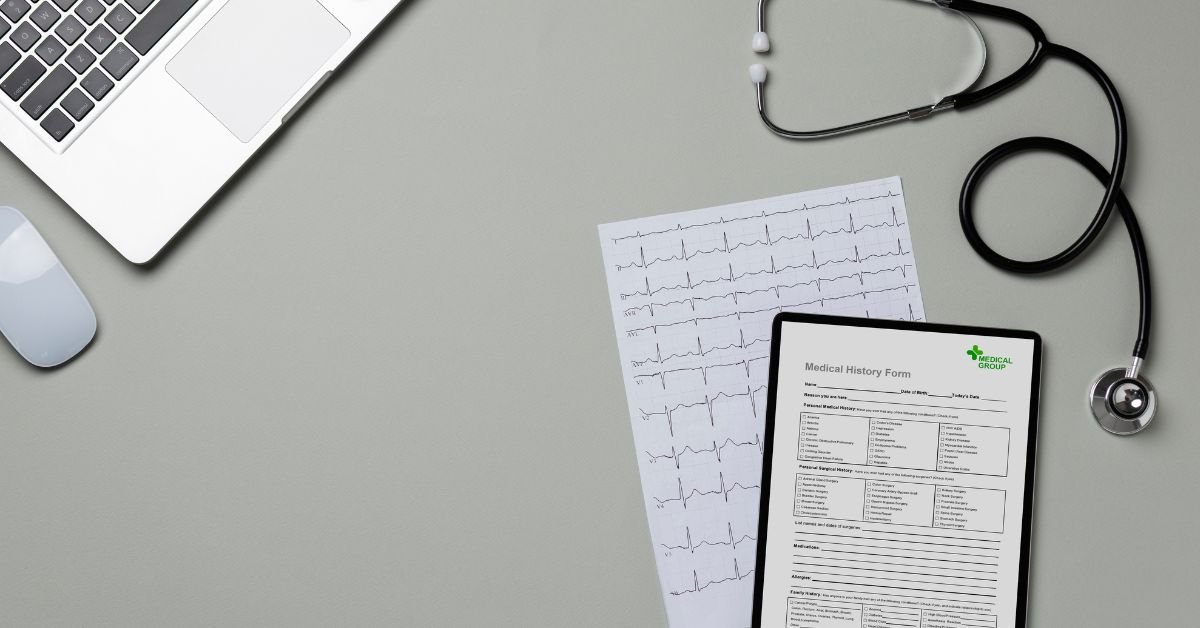.chd file stands for Compressed Hunks of Data. It’s a file format developed by the MAME (Multiple Arcade Machine Emulator) team to store disk images in a compressed, efficient way. Originally, .chd files were used for arcade game hard drives and CD-ROMs, but their use has expanded to include other systems—most notably, PlayStation 2 (PS2 CHD), Sega CD, and even PC games.
Why Are .chd Files So Popular in 2025?
With storage space at a premium and retro gaming more popular than ever, .chd files have become the go-to format for many enthusiasts. They’re supported by a wide range of emulators, including MAME, RetroArch, PCSX2 (for PS2 CHD), and more.
But it’s not just about saving space. CHD files also help with organization. Instead of juggling multiple files for a single game (like ISO, BIN, CUE, and WAV), you can have everything neatly packed into one .chd file.
How Does a .chd File Work?
A .chd file is essentially a compressed archive of a disk image. It can contain data from CDs, DVDs, hard drives, or even laserdiscs. The compression is lossless, meaning no data is lost in the process—so your games or software will run exactly as they would from the original media.
When you load a .chd file in an emulator, the software decompresses the data on the fly, making it seamless for the user. This is especially useful for large games or systems with multiple discs.
File CHD: How to Create and Use CHD Files
If you’re new to the world of file chd, you might be wondering how to create or use these files. Here’s a quick overview:
Creating a .chd File
- Start with a source image (ISO, BIN/CUE, or raw dump).
- Use a tool like chdman (included with MAME) to convert the image to .chd format.
- Load the .chd file in your emulator of choice.
For example, to convert an ISO to CHD, you’d use a command like:
textchdman createcd -i mygame.iso -o mygame.chd
Using a .chd File
Most modern emulators support .chd files natively. Just select the .chd file as your game or disk image, and you’re good to go.
PS2 CHD: The Game-Changer for PlayStation 2 Emulation
One of the biggest revolutions in emulation over the past few years has been the adoption of ps2 chd files. The PlayStation 2 has a massive library, and the games are often huge—sometimes several gigabytes each. Storing them as ISOs can quickly eat up your hard drive.
With PS2 CHD, you can compress those ISOs into much smaller files without losing any data. PCSX2, the leading PS2 emulator, now supports CHD files natively, making it easier than ever to manage your collection.
User Quote:
“I converted my entire PS2 library to CHD and saved over 200GB. Loading times are just as fast, and everything works perfectly. I wish I’d done this years ago.”
CHD Files for Other Systems
While PS2 CHD is a hot topic, .chd files are also used for:
- Sega CD / Mega CD
- Neo Geo CD
- Sega Saturn
- PC games with CD-ROMs
- Arcade games (MAME, FinalBurn Neo, etc.)
The process is similar: convert your original image to .chd, then load it in your emulator.
CHD vs Redump: What’s the Difference?
If you’ve spent any time in emulation forums, you’ve probably seen debates about chd vs redump. Here’s what you need to know:
- Redump is a project focused on preserving perfect, unmodified disc images. Redump sets strict standards for how games are dumped and cataloged, ensuring accuracy and authenticity.
- CHD is a compressed format. You can convert a Redump-verified ISO or BIN/CUE to CHD for storage and use in emulators.
Key Point:
CHD is about storage and convenience; Redump is about preservation and accuracy. Many collectors keep both: Redump images for archival, CHD files for everyday use.
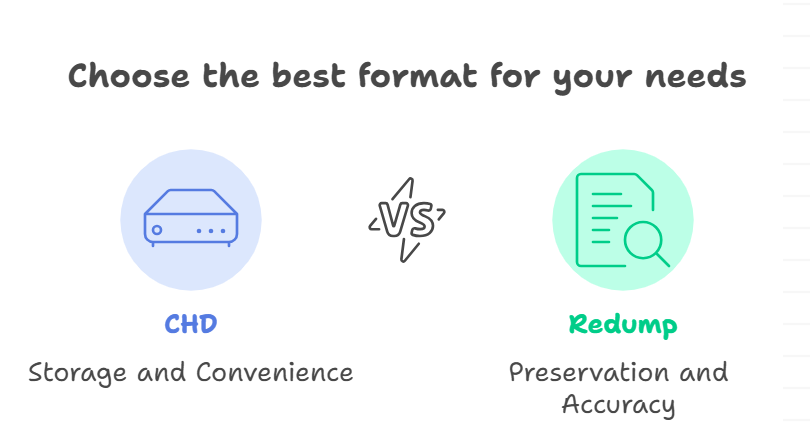
Risks and Considerations When Using CHD Files
While .chd files are incredibly useful, there are a few things to keep in mind:
- Not all emulators support CHD: Always check compatibility before converting your entire library.
- Conversion can be slow: Especially for large games or multi-disc sets.
- Corruption risk: Like any file, a corrupted .chd can render a game unplayable. Always keep backups of your original images.
- Legal issues: Only create or use .chd files from games you own. Downloading copyrighted games is illegal in most countries.
Pros and Cons of Using .chd Files
Pros
- Saves storage space
- Easy to manage
- Lossless compression
- Supported by many emulators
- Reduces file clutter
Cons
- Not universal: Some older emulators don’t support .chd files.
- Conversion time: Can take a while for large libraries.
- Potential for confusion: New users may find the process intimidating.
Features and Usability in 2025
In 2025, .chd files are more user-friendly than ever. Most emulators have built-in support, and tools like chdman have improved interfaces. Some frontends even automate the conversion process, making it easy for beginners.
Automatic scanning: Many emulators now scan your folders for .chd files and add them to your library automatically.
Metadata support: CHD files can include metadata, making it easier to organize and search your collection.
How to Convert Your Game Library to CHD
Ready to make the switch? Here’s a step-by-step guide:
- Backup your original images. Never convert without a backup.
- Download chdman (part of the MAME toolkit).
- Open a command prompt or terminal.
- Use the appropriate command (see earlier example).
- Test your .chd files in your emulator before deleting the originals.
Real-Life Example: Organizing a Retro Game Collection
Let’s meet Alex, a retro gaming enthusiast. He had over 500GB of PlayStation 2 and Sega CD games in ISO and BIN/CUE format. After learning about .chd files, he spent a weekend converting his collection. The result? His storage needs dropped by nearly half, and his emulator’s game list was cleaner and easier to navigate.
Alex says, “Switching to CHD was the best thing I’ve done for my collection. It’s so much easier to manage, and I don’t worry about running out of space anymore.”
CHD Files and Digital Preservation
For archivists and preservationists, .chd files are a valuable tool. They allow for efficient storage and easy access, while still maintaining the integrity of the original data. Many digital museums and libraries use CHD files for their collections.
CHD Files in the Cloud
With cloud storage becoming more affordable, many users are now keeping their .chd files in the cloud. This makes it easy to access your games from any device, anywhere in the world. Just be sure to use a reliable service and keep local backups.
FAQs
Q What is a .chd file used for?
A. .chd file is a compressed disk image used primarily in emulation. It stores data from CDs, DVDs, or hard drives in a smaller, more manageable format.
Q How do I open a .chd file?
A. Most modern emulators (like MAME, PCSX2, RetroArch) can open .chd files directly. Just select the .chd file as your game or disk image.
Q Can I convert a .chd file back to ISO or BIN/CUE?
A. Yes! Use chdman to extract the original image from a .chd file. The process is lossless, so you won’t lose any data.
Q What’s the difference between chd and redump?
A. Redump is a project focused on perfect, unmodified disc images. CHD is a compressed format for storage and emulation. You can convert Redump images to CHD for convenience.
The Future of .chd Files: What’s Next?
As emulation and digital preservation continue to grow, .chd files are likely to become even more important. Expect to see:
- Better tools: Easier conversion and management
- Wider support: More emulators and frontends supporting CHD
- Cloud integration: Seamless syncing across devices
Conclusion
If you’re serious about emulation, retro gaming, or digital preservation, the .chd file is a must-have tool. It saves space, keeps your collection organized, and is supported by most modern emulators. Whether you’re dealing with file chd, ps2 chd, or comparing chd vs redump, understanding this format will make your life easier.
CLICK HERE FOR MORE BLOG POSTS
“In a world of instant takes and AI-generated noise, John Authers writes like a human. His words carry weight—not just from knowledge, but from care. Readers don’t come to him for headlines; they come for meaning. He doesn’t just explain what happened—he helps you understand why it matters. That’s what sets him apart.”