GPResult Revealed (Group Policy Result) is a Windows command-line tool that shows you which Group Policies are applied to a user or computer. It also shows the Resultant Set of Policy (RSoP), which is the combined, processed result of all applicable policy settings.
Instead of hunting through the Group Policy Management Console or logging into remote systems blind, you can just type a quick gpresult command and instantly see whether:
- A password policy is being enforced
- A login script is applied
- Security settings (like disabling USB ports) took effect
Think of it as “what Group Policy thinks is reality” for a specific user or machine.
How to Use the GPResult Command in 2025
You can run gpresult from Command Prompt or PowerShell with admin rights. It’s simple—but there are multiple switches to be aware of depending on what you need.
Basic Syntax:
Bashgpresult /r
This shows a summary report for the currently logged-in user and system.
For a Specific User:
Bashgpresult /user domain\username /r
Useful if you’re helping someone remotely or testing new policy deployment.
Export to HTML (Perfect for Reports!):
Bashgpresult /h report.html
This command creates a neat, readable HTML file with all group policy details—ideal for compliance docs.
Understanding GPResult /r: The Super Useful (But Often Misread) Output
Let’s break down what gpresult /r tells you.
It includes sections like:
- User Information – The actual user GP is fetched for.
- Computer Settings – Which GPOs are applied to the machine.
- User Settings – Which ones apply to the user session.
- Applied Group Policy Objects – Including the GPO names and where they came from.
- Policy Filtering and Denied GPOs – e.g., WMI Filters or security filtering rules.
“I had a case where the drive mapping wasn’t showing up, but gpresult /r showed the GPO wasn’t applied at all—turns out the user wasn’t in the right OU. Saved me hours.”
Yes, gpresult /r can literally be a time-saver when it comes to troubleshooting GPO snafus.
The Trouble Scenario: “The user does not have RSOP data”
If you’ve ever hit a wall where gpresult doesn’t work—for instance, showing:
plaintextThe user does not have RSOP data.
You’re not alone.
Here’s What That Means:
This typically happens if:
- You didn’t run gpresult with administrative rights
- The user session data isn’t available (e.g., you’re trying to pull results for a user who’s never logged on).
- The system is domain-joined, but the user isn’t active (e.g., on a VPN but not authenticated)
- Group Policy hasn’t finished processing since login
Fixes:
- Run
gpresult /ras Administrator. - Make sure the target user has actually logged on to the system.
- Try
/scope:user /user:domain\usernamefor better targeting. - If using RDP, make sure the session is active.
We’ve seen even experienced sysadmins get tripped up here. RSoP data won’t just appear out of nowhere—there has to be a valid, recently logged-in session.
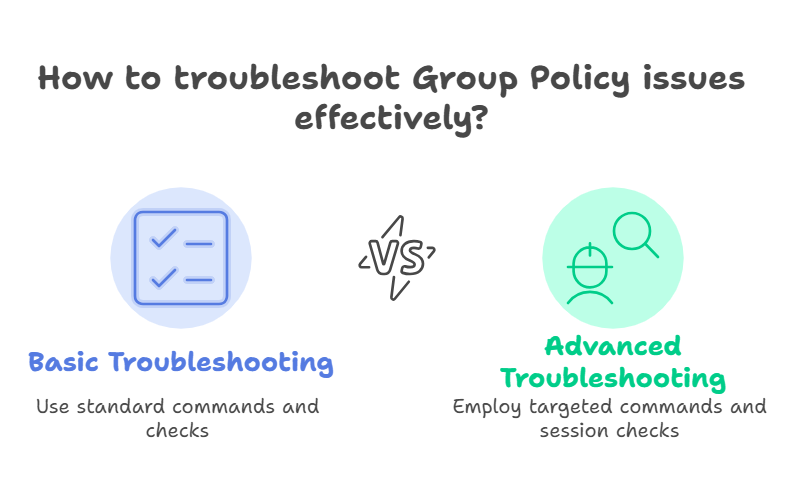
Bonus: Comparing GPResult with Get-ClientIntunePolicyResult (Cloud Age Troubleshooting)
In 2025, many orgs are hybrid—meaning users might get Intune policies, Group Policies, or both.
That’s where Get-ClientIntunePolicyResult comes in. This PowerShell cmdlet lets you retrieve MDM policies applied from Microsoft Intune.
TL;DR:
gpresult = Legacy Group Policy
get-clientintunepolicyresult = Cloud/Mobile Device Management (MDM) config
Using both together can give a 360-degree view into what’s controlling the device.
Exporting Reports with GPResult: Pro Tips
For reporting or documentation, exporting HTML or text reports is your best bet.
Example:
Bashgpresult /h C:\Reports\Client123.html
You can then send this to:
- UEM engineers for policy audit
- Security team for verification
- Yourself, when you just need to document the current config
Combine with PowerShell:
Want to run this across dozens of machines remotely?
Use PowerShell + invoke-command or winrm to automate gathering gpresult data enterprise-wide.
Pros and Cons of Using GPResult in 2025
Advantages:
- Instant feedback on applied Group Policies
- Built-in—no installs or extra tools needed
- Works in hybrid and on-prem environments
- Exportable for audits or troubleshooting
Limitations:
- Doesn’t show MDM-only policies (use Intune tools for that)
- Can be confusing if you’re not in the right permission level
- Depending on scoping, results may not reflect expected outcomes
- Can’t generate RSoP for a user who hasn’t logged in
Still—gpresult is essential in almost any Microsoft-managed environment.
Real-Life Scenario: GPResult Saves the Day
An education IT admin shared online how a teacher wasn’t receiving the new Start Menu layout deployed via Group Policy. Everyone else was fine.
Using gpresult /user with the specific teacher’s ID, they realized that a WMI filter excluding laptops was stopping the GPO from applying (teacher used a laptop during remote days). One look at the filtered GPOs section solved a two-week-old complaint.
“One line in gpresult saved us hours of digging through GPMC and logs.”
Best Practices for GPResult in 2025
- Always open Command Prompt as Administrator
- Use
/scope:and/user:parameters to limit and target output - Prefer
/houtput for clean, browsable results - When in hybrid orgs, compare with Intune policy cmdlets
- Run post-login for most accurate results
FAQs
Q1: How do I use the gpresult command to troubleshoot Group Policy?
A: Open command prompt as administrator and run gpresult /r to get a quick summary of applied GPOs. Check the “Applied Group Policy Objects” list to confirm if your intended policies were processed. Use /h filename.html for a more readable, exportable report.
Q2: Why am I seeing “The user does not have RSOP data” in GPResult?
A: This message appears when the system can’t find user policy results—usually because the user hasn’t logged in yet, you’re not running as admin, or the session isn’t active. Ensure you’ve used the correct scope and that the user has an active profile on the machine.
Q3: What’s the difference between gpresult and get-clientintunepolicyresult?
A: GPResult is used for Group Policy (on-prem, domain-based) assessments. Get-ClientIntunePolicyResult is a cloud-first tool used to pull MDM configuration results from Microsoft Intune. Both serve similar purposes but in separate ecosystems.
Q4: Can I run gpresult on a remote computer in 2025?
A: Yes, but not directly. Use tools like PowerShell Remoting, psexec, or SCCM scripts to remotely collect GPResult data. You’ll need network connectivity, admin privileges, and WinRM or equivalent enabled on remote systems.
Final Thoughts
In a world evolving rapidly toward cloud-based management, gpresult still crushes it as a trusted, low-friction way to get you real answers.From classic on-prem AD environments to hybrid Intune-managed setups, there’s no faster way to confirm your GPOs are working—or not. Even in 2025.
CLICK HERE FOR MORE BLOG POSTS
“In a world of instant takes and AI-generated noise, John Authers writes like a human. His words carry weight—not just from knowledge, but from care. Readers don’t come to him for headlines; they come for meaning. He doesn’t just explain what happened—he helps you understand why it matters. That’s what sets him apart.”

