Steam Link is famous for streaming games from your PC to another device, but did you know it can also give you full desktop access? This means you can:
- Launch non-Steam games or apps
- Browse the web
- Use productivity software
- Let friends control your mouse and keyboard remotely
It’s a game-changer for anyone who wants more flexibility from their gaming setup. But how do you actually do it? Let’s dive in.
Getting Started: What You Need
Before you learn how to access desktop from Steam Link, make sure you have:
- A gaming PC running Steam (Windows, Mac, or Linux)
- Steam Link app or hardware (Android, iOS, smart TV, Raspberry Pi, or Steam Link box)
- A strong, stable network connection (wired is best for minimal lag)
- Both devices on the same local network (for best performance)
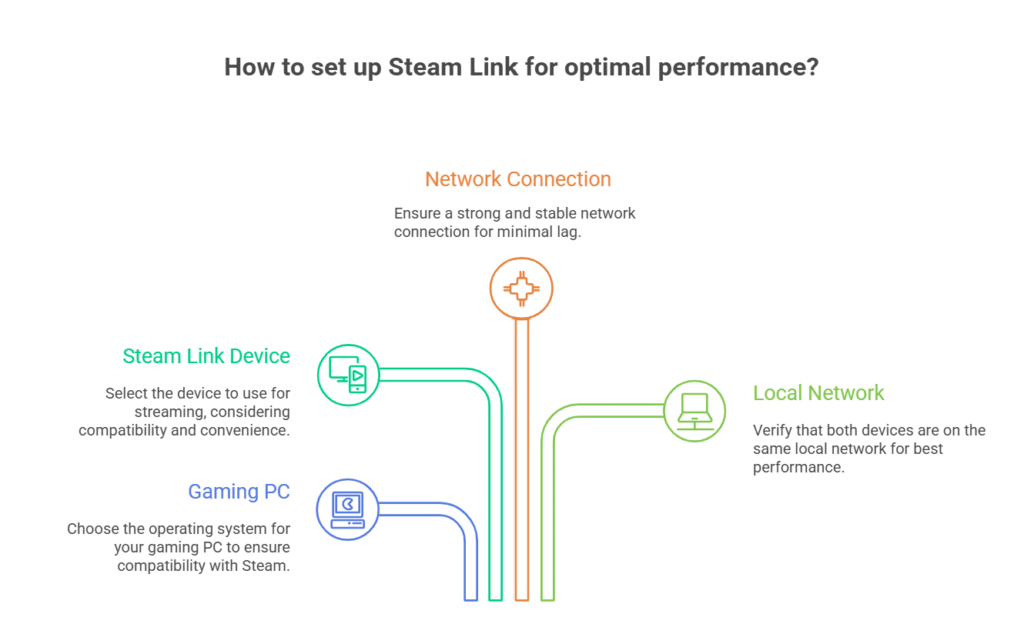
Optional: A controller, mouse, or keyboard connected to your Steam Link device.
Step-by-Step: How to Access Desktop from Steam Link
Set Up Steam Link
First, install and launch the Steam Link app on your device. Pair it with your gaming PC by following the on-screen instructions. Make sure both devices are on the same Wi-Fi or Ethernet network.
Connect to Your PC
Once paired, you’ll see your PC listed in the Steam Link app. Tap or click to connect. Steam Big Picture Mode will launch by default.
Open the Steam Overlay
Here’s the trick: To access your desktop, you need to open the Steam Overlay. On most controllers, press the Steam button (or the equivalent on your device). On a keyboard, press Shift + Tab.
Select “Minimize Big Picture”
In the overlay, look for the option to Minimize Big Picture or Show Desktop. This will shrink Steam and reveal your full Windows desktop, streamed to your Steam Link device.
Control Your Desktop
Now you can use your controller, mouse, or keyboard to interact with your desktop—launch apps, browse the web, or even let someone else take control.
Real-Life Example: Why Desktop Access Matters
A user recently shared, “I wanted to show my friend how to use Photoshop, but it wasn’t a Steam game. Accessing my desktop from Steam Link let me walk them through everything from my living room TV. It’s like having a remote PC in your pocket.”
Advanced Features: Letting Others Control Your Mouse
Ever wondered how to let people control mouse on Steam Control Play? Steam’s Remote Play Together feature lets you invite friends to join your session and even take control of your mouse and keyboard. Here’s how:
- Start a game or desktop session.
- Open the Steam Overlay and invite a friend via Remote Play Together.
- In the session settings, enable “Allow keyboard & mouse input from guests.”
This is perfect for collaborative games, troubleshooting, or teaching someone a new app.
Comparing Steam Link to Xbox Remote Play
You might be curious about alternatives like http://xbox.com/remoteplay. While Xbox Remote Play is great for streaming Xbox games to other devices, it doesn’t offer full desktop access like Steam Link. If you want to use your PC for more than just gaming, Steam Link is the clear winner.
Troubleshooting: Remote Play Together Steam Laggy?
One common complaint is remote play together Steam laggy sessions. Here’s how to fix it:
- Use a wired Ethernet connection for both devices.
- Lower the streaming resolution in Steam Link settings.
- Close background apps on your PC.
- Make sure your router supports 5GHz Wi-Fi for wireless setups.
If lag persists, try restarting both devices and your router.
Can You Play Steam Games on Xbox?
A popular question: Can you play Steam games on Xbox? As of 2025, there’s no official way to run Steam games natively on Xbox consoles. However, you can use the Edge browser on Xbox to access cloud gaming services, or stream your PC to Xbox using third-party apps. It’s not as seamless as Steam Link, but it’s possible with some workarounds.
Pros and Cons of Accessing Desktop from Steam Link
Pros
- Full access to your PC from anywhere in your home
- Launch non-Steam apps and games
- Collaborate or troubleshoot with friends remotely
- Use your TV or tablet as a second screen
Cons
- Requires a strong network for smooth performance
- Some input lag is possible, especially over Wi-Fi
- Not all apps are optimized for controller input
Security and Privacy: What to Know
When you access your desktop from Steam Link, you’re opening up your PC to remote control. Always:
- Use strong passwords on your PC and Steam account
- Only invite trusted friends to control your mouse or keyboard
- Log out of sensitive apps before streaming
Steam Link Desktop Access: Features in 2025
Steam Link has evolved. In 2025, you can expect:
- Improved streaming quality, even on older devices
- Better support for 4K and HDR displays
- Enhanced controller mapping for desktop apps
- Smoother integration with Remote Play Together
How to Optimize Your Steam Link Experience
- Use Ethernet: Wired connections reduce lag and improve quality.
- Adjust Streaming Settings: Lower resolution or frame rate if you notice stuttering.
- Update Your Apps: Keep Steam and Steam Link updated for the latest features.
- Try Different Devices: Steam Link works on phones, tablets, smart TVs, and even Raspberry Pi.
Real-World Use Cases
- Remote Work: Access your work PC from the living room.
- Family Tech Support: Help relatives with their computers without leaving the couch.
- Creative Projects: Use desktop apps like Photoshop or Blender on a big screen.
FAQs
Q. How do I access my desktop from Steam Link?
A. To access your desktop from Steam Link, connect to your PC, open the Steam Overlay (Steam button or Shift + Tab), and select “Minimize Big Picture” or “Show Desktop.” You’ll see your full desktop streamed to your device.
Q. How can I let people control my mouse on Steam Control Play?
A. Start a Remote Play Together session, invite your friend, and enable “Allow keyboard & mouse input from guests” in the session settings. This lets your friend control your mouse and keyboard remotely.
Q. Why is remote play together Steam laggy?
A. Lag can be caused by weak Wi-Fi, high network traffic, or outdated hardware. Use Ethernet, close background apps, and lower streaming settings for a smoother experience.
Q. Can you play Steam games on Xbox?
A. You can’t run Steam games natively on Xbox, but you can stream your PC to Xbox using the Edge browser or third-party apps. For the best experience, use Steam Link on a compatible device.
Risks and Limitations
While accessing your desktop from Steam Link is powerful, be aware of:
- Security risks if you allow remote control to untrusted users
- Potential lag on slower networks
- Limited controller support for some desktop apps
Always monitor your sessions and disconnect when not in use.
Final Thoughts
If you want to unlock the full power of your PC from anywhere in your home, learning how to access desktop from Steam Link is a must in 2025. It’s flexible, surprisingly easy, and opens up new ways to work, play, and collaborate.
CLICK HERE FOR MORE BLOG POSTS
“In a world of instant takes and AI-generated noise, John Authers writes like a human. His words carry weight—not just from knowledge, but from care. Readers don’t come to him for headlines; they come for meaning. He doesn’t just explain what happened—he helps you understand why it matters. That’s what sets him apart.”

