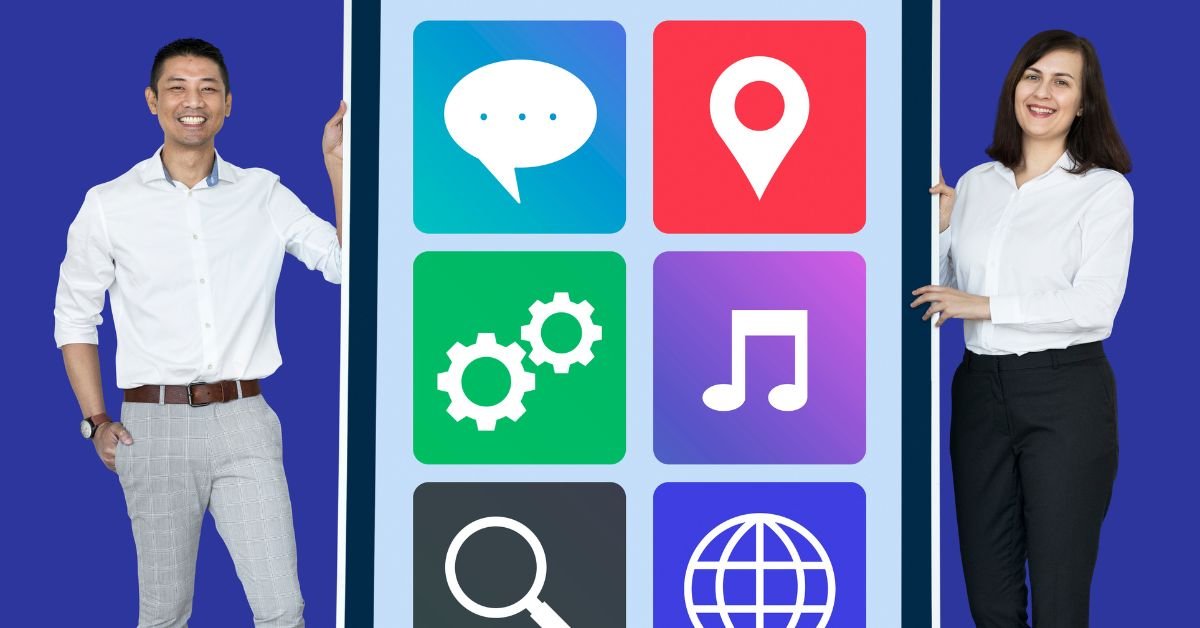Icons are visual symbols used to represent actions, apps, files, or functions—simple, right? But behind every tiny image lies an intentional design: something that helps users act without thinking, click without reading, and feel without being told.
Icons are efficient. They cut clutter, reinforce intuition, and help digital products communicate faster than words ever could.
In 2025, icons are smarter, more customizable, and even animated across platforms—including smartwatches, AR interfaces, and gesture-accessible touchscreens.
“I customized my entire Windows interface and removed all annoying shortcut arrows. Using a converted .ico file was easier than I thought!” — said one Reddit user looking to create a truly minimalist setup.
Use Converted to ICO File as Icon Without Shortcut Arrow
One of the most creative things users love? Taking a favorite design and converting it into a .ico (icon) file to personalize folders or desktop apps.
But people get frustrated when the infamous shortcut arrow still shows up—cluttering the visual look.
Here’s how you can use a converted .ico file as an icon without shortcut arrow (Windows OS in 2025):
Convert PNG or SVG to .ICO
- Use tools like ConvertICO.com or IcoFX (free/paid).
- Make sure it’s 256x256px or scalable version for modern high-res displays.
Apply to a Shortcut or Shortcut-less File
- Right-click > Properties > Change Icon > Browse to your .ico file.
Remove Shortcut Arrow (Safely)
- Use Registry Editor carefully:
HKEY_LOCAL_MACHINE\SOFTWARE\Microsoft\Windows\CurrentVersion\Explorer\Shell Icons- Add a new string value:
29 - Set value to the path of a blank icon.
- Restart Explorer.exe or Reboot.
Optional: Use tools like Winaero Tweaker in 2025 that offer a one-click fix.
Tip: Backup your registry before making any edits to avoid system mishaps.
Free to Use Icons for Commercial Use: What’s Legal in 2025?
You’re designing an app, a presentation, or maybe just refreshing your website. Do you know where to find free to use icons for commercial use—without worrying about license violations?
In 2025, copyright-sensitive AI detectors and automated web scanners have made unlicensed use of assets riskier than ever. Protect your project by knowing your rights.
Top Trusted Sources of Free Icons (Legally Safe for Commercial Use):
| Platform | License Type | Attribution Required? | Format Available |
|---|---|---|---|
| Flaticon | Free w/ attribution (or paid for no credit) | Yes (Free Tier) | PNG, SVG, EPS |
| Icons8 | Free w/ link or subscription | Yes | PNG, ICO, SVG |
| FontAwesome | Freemium (Versioned Icons) | No (Free use in apps) | Web font & SVG |
| The Noun Project | Free or Paid | Yes | SVG, PNG |
Best Practices (2025 Legal-Safe Edition):
- Check if the license allows modifications
- Always credit the creator when using under Creative Commons
- Avoid Google Images unless you check the image license
- Be cautious using AI-generated icons—some training datasets may include copyrighted design elements
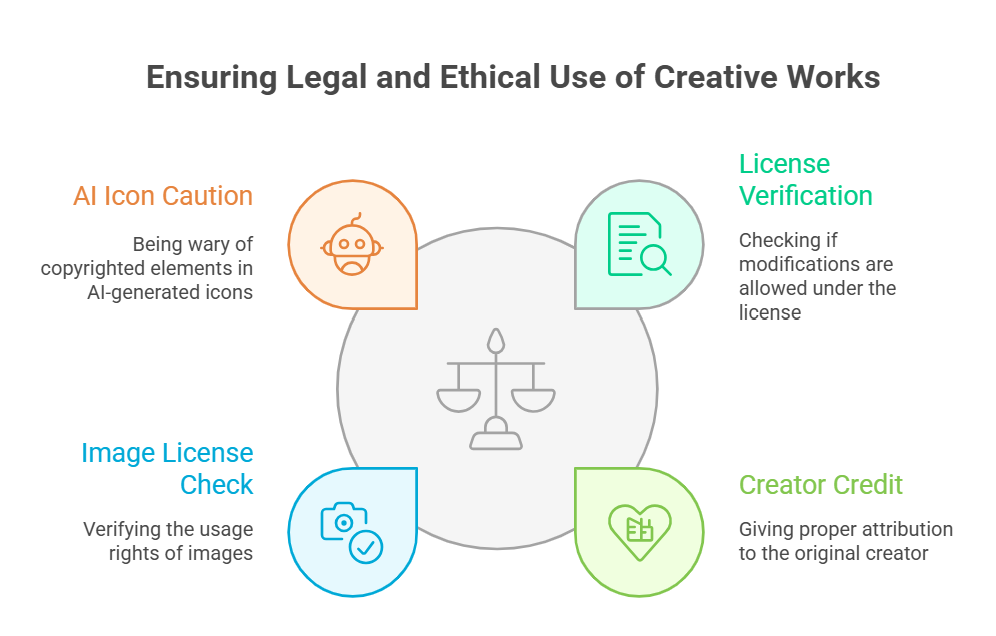
Use the Edit Icon to Pin, Add, or Delete Clips – Command UI in Creative Apps
Icons aren’t just visual fluff—they’re now function triggers in video editing, web apps, AI chat interfaces, and smart OS panels.
For instance, look at video editing tools like CapCut, Premiere Pro, or mobile editors like LumaFusion—you’ll always see an edit icon (often a pencil or slider symbol). Clicking it reveals a cascade of actions.
Here’s how you might use the edit icon to pin, add, or delete clips in a modern interface:
Typical Workflow with Edit Icon:
Click Edit Icon (often top-right corner of a clip frame)
Choose options:
- Pin Clip to keep it on top/timeline header
- Add Clip from device/cloud
- Delete Clip permanently or move to the binUse visual alerts or expand arrows to manage entire clip stacks
This icon behavior is now standardized across apps—even your emails or productivity dashboards may use icons to pin messages, embed files, or manage media.
A video editor joked online: “The pencil used to mean ‘edit text’—now it’s the god-key for everything from TikTok clips to micro-podcasts.”
Types of Icons Based on Use Cases
To understand just how diverse icon uses have become, here’s a categorized breakdown:
Used in apps, websites, and OS to help users move from one section to another.
- Home
- Back
- Menu (hamburger)
- Close (X)
Action Icons
Trigger specific commands.
- Edit
- Delete
- Upload
- Refresh
- Save
Status Icons
Give users real-time feedback.
- Wi-Fi strength
- Battery level
- Notifications
- Sync in progress
Branding Icons
Custom sets used in product design and UI to maintain brand identity
- Unique styling (e.g., rounded, flat, colored)
- Embedded into logos
Desktop Interface Icons
Typically .ico files used to customize file/folder visuals
Building Your Own Icon Set in 2025
Whether you’re designing UI/UX, rebranding your startup, or refreshing a client’s website, custom icons are the new “font kits.”
With tools like:
- Figma – Collaborate & build from scratch
- IconJar – Manage icon sets locally
- Lordicon – Lottie-based animated icons
- IconKit – AI-assisted icon suggestions for consistency
…you no longer need to settle for over-used symbols.
Turn Pro Tip: Stick to a consistent stroke weight and color palette. Include hover states or hover transitions for web use.
Are Icons Becoming Smarter with AI?
Absolutely. In fact, 2025 has seen a huge jump in contextual icon uses powered by AI.
Here’s how smart systems use icons:
- Adaptive Icons: Change based on user input (e.g., save icon grays out if nothing editable exists)
- Voice Triggers: Ex. Saying “delete” highlights the trash bin icon
- AR & XR Interfaces: Icons float or animate in response to head movement
- Chat UI Icons: Dynamic, assistive responses via micro-animations
One example: Smartwear OS applies predictive icon use, presenting users with tools before they ask—based on usage habits.
FAQs
Q. How do I use converted .ico files as icons without a shortcut arrow?
A. Convert your image to .ico, apply it via Properties > Change Icon, and remove shortcut arrows using the Shell Icons registry fix or third-party tools like Winaero Tweaker.
Q. Where can I find free to use icons for commercial use?
A. Use platforms like Flaticon, Icons8, FontAwesome, and The Noun Project—just make sure to review each site’s license terms and provide attribution when needed.
Q. How do I use the edit icon to pin, add, or delete clips?
A. Clicking the edit icon in video or content dashboards usually reveals options to pin items, upload new media, or delete clips from the workspace. Icons centralize UI commands in modern apps.
Q. Can I legally use icons from Google Images?
A. Generally no, unless you verify that the icon is in the public domain or explicitly licensed for commercial use. Always use trusted icon sources to avoid copyright violations.
Final Thoughts
Icons may be small, but they do some heavy lifting. In business, UI, content creation, and branding—they guide behavior, save space, and unify user experience across platforms. As AI evolves and interfaces become richer, icon uses will only get more interactive, predictive, and essential.
CLICK HERE FOR MORE BLOG POSTS
“In a world of instant takes and AI-generated noise, John Authers writes like a human. His words carry weight—not just from knowledge, but from care. Readers don’t come to him for headlines; they come for meaning. He doesn’t just explain what happened—he helps you understand why it matters. That’s what sets him apart.”