Mac Address vs IP Address You’re not alone. In 2025, as our homes and offices fill with smart devices, understanding these two network essentials is more important than ever. Maybe you’re troubleshooting a connection, trying to find a device on your network, or just curious about how your phone, laptop, or smart fridge actually “talks” to the internet. Let’s break down the differences, similarities, and real-world uses of MAC addresses and IP addresses—plus how to find them, use them, and keep your network secure.
What Is a MAC Address vs IP Address? (And Why Should You Care?)
At first glance, a MAC address and an IP address might seem like tech jargon. But they’re the backbone of how devices communicate on any network. Here’s the quick answer:
- MAC Address: A unique hardware identifier assigned to your device’s network interface (like your Wi-Fi or Ethernet card). Think of it as your device’s “fingerprint” on a local network.
- IP Address: A logical address assigned to your device by the network, used to identify it on the internet or within your local network. It’s like your device’s “mailing address” for sending and receiving data.
Why does this matter? Because knowing the difference between a MAC address vs IP address can help you solve network issues, secure your devices, and even track down rogue gadgets on your Wi-Fi.
MAC Address vs IP Address: The Key Differences
Let’s get specific. Here’s how these two identifiers stack up:
| Feature | MAC Address | IP Address |
|---|---|---|
| Stands for | Media Access Control Address | Internet Protocol Address |
| Assigned by | Device manufacturer | Network/router (DHCP) |
| Format | 6 pairs of hexadecimal digits (e.g., 00:1A:2B:3C:4D:5E) | Four numbers (IPv4) or eight groups (IPv6) |
| Scope | Local network (Layer 2) | Local and global (Layer 3) |
| Changes? | Usually fixed (can be spoofed) | Can change (dynamic/static) |
| Used for | Device identification on LAN | Routing data across networks |
In short: MAC addresses are about hardware identity on your local network, while IP addresses are about location and routing, both locally and on the internet.
How to Find an IP Address on Mac (and Other Devices)
If you’re asking, “how to find an IP address Mac?”—good news, it’s easy! Here’s how:
On a Mac:
- Click the Apple menu > System Settings (or System Preferences).
- Go to “Network.”
- Select your active connection (Wi-Fi or Ethernet).
- Your IP address will be displayed on the right.
On Windows:
- Open Command Prompt.
- Type
ipconfigand press Enter. - Look for “IPv4 Address” under your active adapter.
On iPhone/Android:
- Go to Settings > Wi-Fi > Tap your network > Look for “IP Address.”
Knowing your IP address is handy for troubleshooting, remote access, or setting up smart home devices.
How to Find a MAC Address (and Why You’d Want To)
Finding your MAC address is just as simple:
On a Mac:
- Open System Settings > Network.
- Select your connection > Advanced.
- Look for “Wi-Fi Address” or “Ethernet Address.”
On Windows:
- Open Command Prompt.
- Type
getmacoripconfig /all. - Look for “Physical Address.”
On iPhone/Android:
- Go to Settings > General > About > Wi-Fi Address (iOS) or MAC Address (Android).
Why find your MAC address? It’s useful for network filtering, device tracking, or troubleshooting when you need to find device name by MAC address.
Real-World Example: Solving a Home Wi-Fi Mystery
A user recently shared,
“My Wi-Fi kept slowing down at night. I checked my router’s device list and saw a strange MAC address. Using an online tool, I found the device name by MAC address—it was my neighbor’s smart TV! Changed my Wi-Fi password, problem solved.”
This is a classic case where understanding MAC address vs IP address can help you secure your network and keep freeloaders out.
Find Device Name by MAC Address: Is It Possible?
Yes, but with some caveats. Routers and network management tools often let you see a list of connected devices by MAC address. Some will even show the manufacturer or device type. If you want to find device name by MAC address, try these steps:
- Log into your router’s admin page.
- Look for a “Device List” or “Connected Devices” section.
- Match the MAC address to the device name or manufacturer.
If your router doesn’t show names, you can use online lookup tools to identify the manufacturer, which can help you narrow it down.
Get MAC Address from IP: The Reverse Lookup
Sometimes, you have an IP address and want to know the MAC address. Here’s how to get MAC address from IP on your local network:
On Windows:
- Open Command Prompt.
- Type
arp -aand press Enter. - Find the IP address in the list; the corresponding MAC address will be next to it.
On Mac/Linux:
- Open Terminal.
- Type
arp -aand press Enter.
Note: This only works for devices on your local network, not across the internet.
Why Do We Need Both MAC and IP Addresses?
You might wonder, “Why not just use one address for everything?” Here’s why both are essential:
- MAC addresses are permanent (usually) and unique to each network interface. They’re used for communication within a local network (like your home Wi-Fi).
- IP addresses can change and are used for routing data between networks (like from your home to a website).
Think of it like this: your MAC address is your device’s name tag at a party, while your IP address is your seat at the table. You might move seats (change IPs), but your name tag (MAC) stays the same.
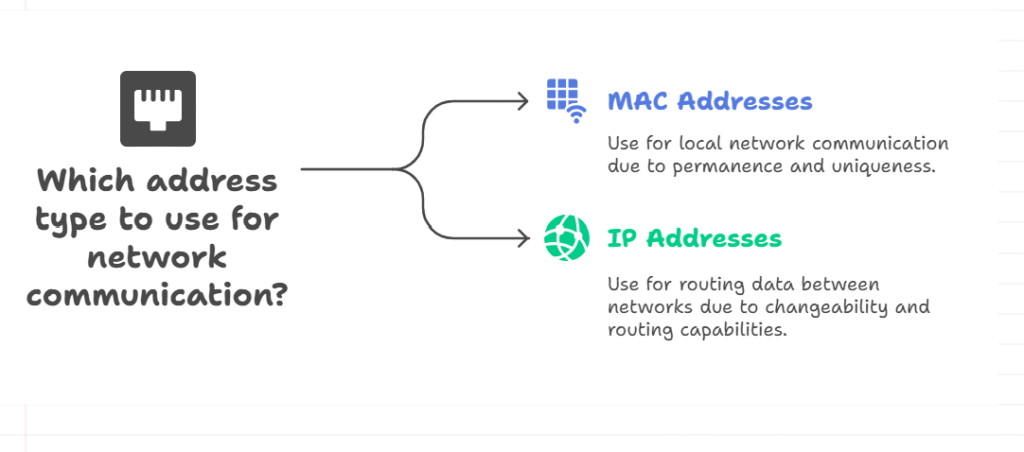
MAC Address vs IP Address: Security and Privacy in 2025
With more devices online than ever, privacy and security are top concerns. Here’s what you need to know:
- MAC addresses can be used to track devices on public Wi-Fi. Many modern devices now use “MAC randomization” to protect your privacy.
- IP addresses can reveal your general location and are often logged by websites and services.
Pro tip: Always use secure, encrypted networks and consider using a VPN to mask your IP address when privacy matters.
MAC Address Spoofing and IP Address Masking: What’s the Difference?
- MAC address spoofing: Changing your device’s MAC address to hide its identity or bypass network restrictions.
- IP address masking: Using a VPN or proxy to hide your real IP address online.
Both techniques have legitimate uses (like privacy or testing) but can also be used for malicious purposes. Always use them responsibly.
Pros and Cons: MAC Address vs IP Address
MAC Address
Pros:
- Unique hardware identifier
- Useful for network filtering and device management
- Hard to change (but possible)
Cons:
- Can be tracked on local networks
- Not used for internet routing
IP Address
Pros:
- Essential for internet communication
- Can be dynamic or static
- Used for routing and remote access
Cons:
- Can change frequently (dynamic IPs)
- Can reveal location and be blocked by services
How to Use MAC and IP Addresses for Network Management
If you manage a home or office network, understanding MAC address vs IP address is crucial. Here’s how you can use them:
- MAC filtering: Allow or block devices based on their MAC address.
- Static IP assignment: Give devices a fixed IP address for easier management.
- Device tracking: Identify unknown devices by their MAC or IP address.
- Network troubleshooting: Pinpoint issues by checking which devices have which addresses.
MAC Address vs IP Address in IoT and Smart Homes
In 2025, smart homes are everywhere. Every lightbulb, thermostat, and camera has both a MAC and an IP address. Managing dozens (or hundreds) of devices means knowing how to find, assign, and secure these addresses.
- Tip: Label your devices with their MAC addresses for easier troubleshooting!
Risks and Best Practices for 2025
- Don’t share your MAC address publicly—it can be used to track or spoof your device.
- Use strong Wi-Fi passwords and enable MAC filtering for extra security.
- Monitor your network for unknown MAC or IP addresses.
- Update your devices regularly to patch security vulnerabilities.
Real-World Example: Business Network Security
A small business owner shared,
“We had a data breach traced back to an unknown device. By checking the MAC address and IP logs, we found a rogue laptop and blocked it. Now, we audit our device list weekly.”
This shows how understanding MAC address vs IP address can protect your business.
FAQs
Q. How do I find an IP address on a Mac?
A. Go to System Settings > Network, select your connection, and your IP address will be displayed. You can also use the Terminal command ifconfig.
Q. Can I find a device name by MAC address?
A. Yes, many routers and network tools can show the device name or manufacturer based on the MAC address. If not, use an online MAC lookup tool.
Q. How do I get a MAC address from an IP address?
A. On your local network, use the arp -a command in Command Prompt or Terminal to match IP addresses to MAC addresses.
Q. What’s the main difference between a MAC address and an IP address?
A. MAC address is a hardware identifier for local network communication, while an IP address is a logical address used for routing data across networks and the internet.
The Future of Network Addresses: What’s Next?
With IPv6 adoption growing and more devices joining the Internet of Things, the way we use MAC and IP addresses is evolving. Expect smarter routers, better privacy features, and new ways to manage your digital identity.
Final Thoughts
In 2025, understanding MAC address vs IP address isn’t just for IT pros—it’s for anyone who wants to keep their devices secure, their network running smoothly, and their data private. Whether you’re setting up a smart home, managing a business, or just curious about how the internet works, knowing the difference is a powerful tool.
CLICK HERE FOR MORE BLOG POSTS
“In a world of instant takes and AI-generated noise, John Authers writes like a human. His words carry weight—not just from knowledge, but from care. Readers don’t come to him for headlines; they come for meaning. He doesn’t just explain what happened—he helps you understand why it matters. That’s what sets him apart.”

