Basic input output system—commonly known as BIOS. For most users, BIOS is a mysterious black-and-white screen that flashes by in seconds, but it’s actually the backbone of your PC’s startup process. If you’ve ever struggled with “how to enter BIOS Windows 10” or wondered “how to get BIOS” access, you’re not alone. In this guide, we’ll demystify the BIOS, show you how to interact with it, and explain why it’s still crucial in 2025.
What Is the Basic Input Output System?
The basic input output system (BIOS) is firmware embedded on your computer’s motherboard. Its main job? To initialize and test your hardware components—like RAM, CPU, and storage—before handing control over to your operating system. Think of it as the conductor of an orchestra, making sure every instrument is ready before the music begins.
BIOS has been around since the early days of personal computing, but it’s evolved dramatically. Today, it’s often replaced or supplemented by UEFI (Unified Extensible Firmware Interface), but the core principles remain the same.
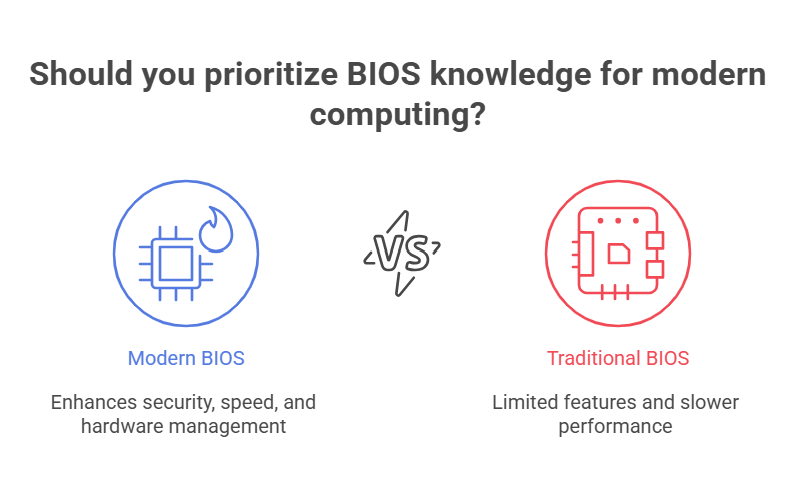
Why BIOS Still Matters in 2025
You might think BIOS is old news, but it’s more relevant than ever. With the rise of advanced security features, faster boot times, and complex hardware configurations, understanding your basic input output system can save you time, money, and frustration.
Real-life example:
A user recently shared, “My PC wouldn’t boot after a Windows update. I had no idea what to do until I learned how to enter BIOS Windows 10 and reset my boot order. Lifesaver!”
How Does the Basic Input Output System Work?
When you power on your computer, the BIOS springs into action. Here’s a simplified breakdown:
- POST (Power-On Self-Test): BIOS checks your hardware for errors.
- Bootstrap Loader: It locates and launches your operating system.
- CMOS Setup: Stores system settings like date, time, and boot sequence.
- BIOS Drivers: Provides low-level drivers for keyboard, display, and storage.
Without BIOS, your computer wouldn’t know how to start. It’s the bridge between your hardware and software.
How to Enter BIOS Windows 10
One of the most common questions is how to enter BIOS Windows 10. The process is straightforward, but timing is everything.
Method 1: Using a Function Key
- Restart your PC.
- As soon as the manufacturer’s logo appears, repeatedly press the designated key (usually F2, F10, DEL, or ESC).
- You’ll enter the BIOS setup utility.
Method 2: From Windows 10 Settings
- Go to Settings > Update & Security > Recovery.
- Under Advanced startup, click Restart now.
- Select Troubleshoot > Advanced options > UEFI Firmware Settings > Restart.
This method is especially useful if your PC boots too quickly to catch the function key.
How to Get BIOS Access on Modern PCs
With ultra-fast SSDs and modern motherboards, getting into BIOS can be tricky. Here are some tips:
- Watch for On-Screen Prompts: Most PCs briefly display the key to press.
- Try Multiple Keys: If F2 doesn’t work, try DEL, ESC, or F10.
- Use Windows Recovery: As described above, this is the most reliable method for Windows 10 and 11.
User quote:
“I missed the BIOS key so many times! Using Windows recovery to reboot to BIOS was a game-changer.”
Reboot to BIOS: When and Why You Should
Sometimes, you need to reboot to BIOS—but why? Here are common scenarios:
- Changing Boot Order: To boot from a USB drive or external device.
- Enabling/Disabling Hardware: Like virtualization or secure boot.
- Troubleshooting: Diagnosing hardware issues or resetting passwords.
- Updating Firmware: Applying BIOS or UEFI updates for security and compatibility.
Knowing how to boot into BIOS can help you solve problems that seem impossible from within Windows.
Boot Into BIOS: Step-by-Step Guide
Let’s break down the steps to boot into BIOS on most systems:
- Save Your Work: BIOS changes can affect your system, so close all programs.
- Restart Your Computer: Use the Start menu or press Ctrl+Alt+Del.
- Press the BIOS Key: As soon as your screen goes black, start tapping the BIOS key.
- Navigate the BIOS Menu: Use arrow keys to move, Enter to select, and Esc to go back.
- Make Changes Carefully: Only adjust settings you understand.
- Save and Exit: Usually F10 saves changes and exits.
BIOS vs. UEFI: What’s the Difference?
In 2025, most new PCs use UEFI instead of traditional BIOS. UEFI offers:
- Faster Boot Times
- Support for Larger Hard Drives
- Better Security (Secure Boot)
- Graphical Interface
However, the terms “BIOS” and “UEFI” are often used interchangeably. The process to boot into BIOS or UEFI is nearly identical.
Features of the Basic Input Output System in 2025
Modern BIOS/UEFI systems offer a range of features:
- Secure Boot: Protects against malware during startup.
- Overclocking Controls: For advanced users to tweak CPU and RAM speeds.
- Fan and Temperature Monitoring: Keep your system cool and quiet.
- Boot Manager: Choose which device to boot from.
- Password Protection: Prevent unauthorized changes.
Risks and Precautions When Using BIOS
While BIOS is powerful, it’s not without risks:
- Incorrect Settings: Can prevent your PC from booting.
- Firmware Updates: A failed update can “brick” your motherboard.
- Security Risks: Weak BIOS passwords can be exploited.
Pro Tip: Always document changes and back up important data before making adjustments.
Pros and Cons of Accessing BIOS
Pros
- Full Control: Customize hardware settings for performance or compatibility.
- Troubleshooting: Fix boot issues or hardware conflicts.
- Security: Enable features like Secure Boot or TPM.
Cons
- Complexity: Menus can be confusing for beginners.
- Risk of Errors: Incorrect changes can cause problems.
- Limited Support: Some settings are manufacturer-specific.
Usability: Who Needs to Access BIOS in 2025?
- Gamers: For overclocking and hardware tweaks.
- IT Professionals: For deploying or repairing systems.
- Everyday Users: For troubleshooting or installing new operating systems.
Even if you’re not a tech expert, knowing how to reboot to BIOS can save you a trip to the repair shop.
Real-World Example: BIOS Saves the Day
A small business owner’s PC refused to boot after a power outage. Instead of panicking, she remembered a tip from a tech forum: “Try to boot into BIOS and check your boot order.” She did, found the boot drive had changed, fixed it, and was back in business in minutes.
FAQs
Q. How do I enter BIOS on Windows 10?
A. To enter BIOS on Windows 10, restart your PC and press the BIOS key (usually F2, DEL, or ESC) as soon as the manufacturer’s logo appears. Alternatively, use Windows Settings > Update & Security > Recovery > Advanced startup
Q. What is the difference between BIOS and UEFI?
A. BIOS is the traditional firmware interface, while UEFI is its modern replacement. UEFI offers faster boot times, better security, and support for larger drives, but both serve the same core function.
Q. How do I reboot to BIOS if my PC boots too fast?
A. If your PC boots too quickly, use Windows 10’s Advanced Startup: Go to Settings > Update & Security > Recovery > Restart now > Troubleshoot > Advanced options > UEFI Firmware Settings.
Q. Is it safe to change BIOS settings?
A. It’s safe if you know what you’re doing. Only change settings you understand, and always document your changes. Incorrect settings can prevent your PC from booting.
Final Thoughts
The basic input output system is more than just a relic of early computing—it’s a vital tool for anyone who wants to get the most out of their PC in 2025. Whether you’re learning how to enter BIOS Windows 10, figuring out how to get BIOS access, or just curious about what happens behind the scenes, a little knowledge goes a long way.
CLICK HERE FOR MORE BLOG POSTS
“In a world of instant takes and AI-generated noise, John Authers writes like a human. His words carry weight—not just from knowledge, but from care. Readers don’t come to him for headlines; they come for meaning. He doesn’t just explain what happened—he helps you understand why it matters. That’s what sets him apart.”

